
The Synology DS713+ is a great product. This review is written from the point of view of someone who owns one, and has used it for a couple of months. Right now, I wonder how I lived without a Network Attached Storage (NAS) unit such as this one. Everything I do on every computer backs up to it, even the photos on my iPhone. And because the DS713+ is set up to use RAID1 mirroring, there’s two copies of my data in one box, so I can feel safe about keeping things on it.
I won’t go on repeating the technical specifications – you can find them on the official Synology DS713+ product page. Here I review what it can do, how easy it is to use, and some tips and tricks that make it even better value.
They are available from Amazon (buy in the UK or buy in the USA).
Create order from chaos!
In my case, I was in a bit of a data storage nightmare. In our house there are two laptops, an iMac, a 1TB Apple Time Capsule, a couple of external hard drives, a case of data CDs and DVDs and a 16GB USB flash drive. Oh, and an iPhone and a Samsung Galaxy Note. Our stuff was stored everywhere. We could rarely find anything, and it was beginning to get ridiculous. It used to be simple – we had one computer and everything went on it. Things are meant to improve with time, right? Well, they are now, thanks to Synology.
I decided that enough was enough. I could have requisitioned an old PC from a friend and turned it into a Linux server, but frankly, the last thing I want to do in my own time is administer yet another system, not to mention the electricity bill from keeping it on 24×7. I wanted a NAS which would be fast, always on, with low power consumption. The Synology DS713+ fitted the bill perfectly.
DiskStation Manager – Point and Click setup
Synology’s DiskStation Manager – “DSM” has a point and click interface presented in a browser. Just log in, and click on icons to make it do things. Want to set up file sharing? Click on Control Panel > User – and away you go. I knew from reviews and videos that I was going to get along with one.

Want to add a new feature or service? Just go to the Package Manager and the rest is obvious. But – the more you install – the more resources will be used. Those familiar with web servers will know this well. If you’re like me, and you’d like your NAS to do everything bar make you coffee, then you’ll need to buy one of Synology’s higher end DiskStations – hence my choice for the DS713+. Here in the UK, the Synology DS713+ is £388 from Amazon, compared to £180 for the Synology DS213J (prices from May 2013). Bear in mind that you will also need to buy disks – you are buying an enclosure only at these prices.
What can you do with it, and why not get a cheaper NAS?
So – if the DS713+ is £200 more than the DS213J – what do you get for your extra £200? Well, I want to be able to use my DiskStation as a mail server to archive my Gmail accounts so that I own my own copy of my email locally, I want it to run Synology’s PhotoStation so that I can access my 30,000+ photos from a web browser (and have it generate thumbnails as I add new photos), I want it to stream video in whatever format I want (device/bandwidth dependent), it will host and serve all of my music, piping it to a UPnP server running on a jailbroken 1st generation iPod Touch, it will run a web server for TinyTinyRSS (an open source Google Reader alternative), run an FTP server so that I can back up my websites locally (why pay monthly for backup space?), do DNS and DHCP for the house network, act as a VPN server, do folder-sync from all computers (using CloudStation) and, of course, house all of our files. There’s probably more that I’ve forgotten to list. Not much for the little box to do then?!
If I was to be just serving files, and perhaps a couple of add-ons then I’m sure that the DS213J could have done the job. However, the main differences are that the DS713+ has a dual core 2.13GHz processor and 1GB RAM with dual link LAN and expansion port (supporting up to 28TB), vs 512MB and a single 1.2GHz processor, and a single LAN port. The DS713+ is a fair bit beefier, to use a technical term…
There’s just so much you can do with the DS713+, that to me, it is worth the extra cash.
Centralise everything, and keep it safe
Owning a DiskStation allows you to bring all of your data into one, reliable, place. For me, it’s real piece of mind that it gives me, not just convenience. My digital photos are precious – memories that I don’t want to lose. Previously the 100GB collection existed on one computer, on a single drive. Maybe with fractured, incomplete and out-of-date copies scattered across various media. Now it’s on the Synology, twice. If you do buy a Synology DiskStation, do make sure that you buy drives listed in Synology’s compatibility list, and set it up in RAID1 – mirrored – to make sure that you always have a redundant copy of everything. If your data is anything like mine, it’s worth the cost of an extra drive.
I also have piece of mind that the content I create elsewhere on the internet is being backed up to a device I physically own. My websites, my email, even my photos from Flickr, all get copied to home.
If you were feeling especially precious with your data, you could set up, very simply with a few clicks, your DiskStation to backup to Amazon S3 (which could get costly, but it depends on you if it’s worth it). Alternatively, buy another DiskStation (the cheap DS213J), set it up at a friend or relative’s house, and have your DS713+ back up to another DiskStation – probably better value in the long run. Again, this just takes a couple of clicks to achieve (although the first backup will probably take weeks to complete, depending on the speed of your internet connection – upload speed for you, download speed for the destination DiskStation).
Access is all from anywhere – Dynamic DNS and Synology Apps
Synology provide a service for all DiskStation owners to choose a subdomain from a number of domain names (such as yourname.diskstation.me) and associate it with their device. Thus, if your ISP ever changes your IP address, you’ll still be able to connect to your DiskStation remotely (if you configure your router correctly – but there’s easy instructions for this!).
I can log in and access my files from anywhere, and even upload new ones to it. The Synology “DS Photo+” app on my iPhone automatically uploads new photos back home to a specific folder, which I can sort, tag and file at my leisure when I’m back home. Or I can show photos to people without having to physically store them on my phone. It’s just what I’ve been searching for.
Free Cloud Storage
The CloudStation app runs on my MacBook Pro and works just like the Dropbox or Google Drive sync apps. Anything I put into my CloudStation folder syncs with my Synology DS713+ and I can even retrieve up to 32 revisions of any file in case I make a mistake somewhere along the line. Except, unlike Dropbox or Google Drive, I’ve got 3TB of mirrored storage to play with, and no monthly fee.
It’s that good.
Conclusion
Synology have got a seriously solid product here, with a mature, easy user interface. I recommend the DS713+ to anyone considering a NAS, or wanting just to bring some order into their digital lives. When you’ve got one, you’ll realise what else it can do, and, like me, wonder how on earth you lived without one.
You can pick up a driveless DS713+ from Amazon (buy in the UK or buy in the USA), but they are also available from Ebuyer.
If you’ve got any questions, go ahead and leave a comment!
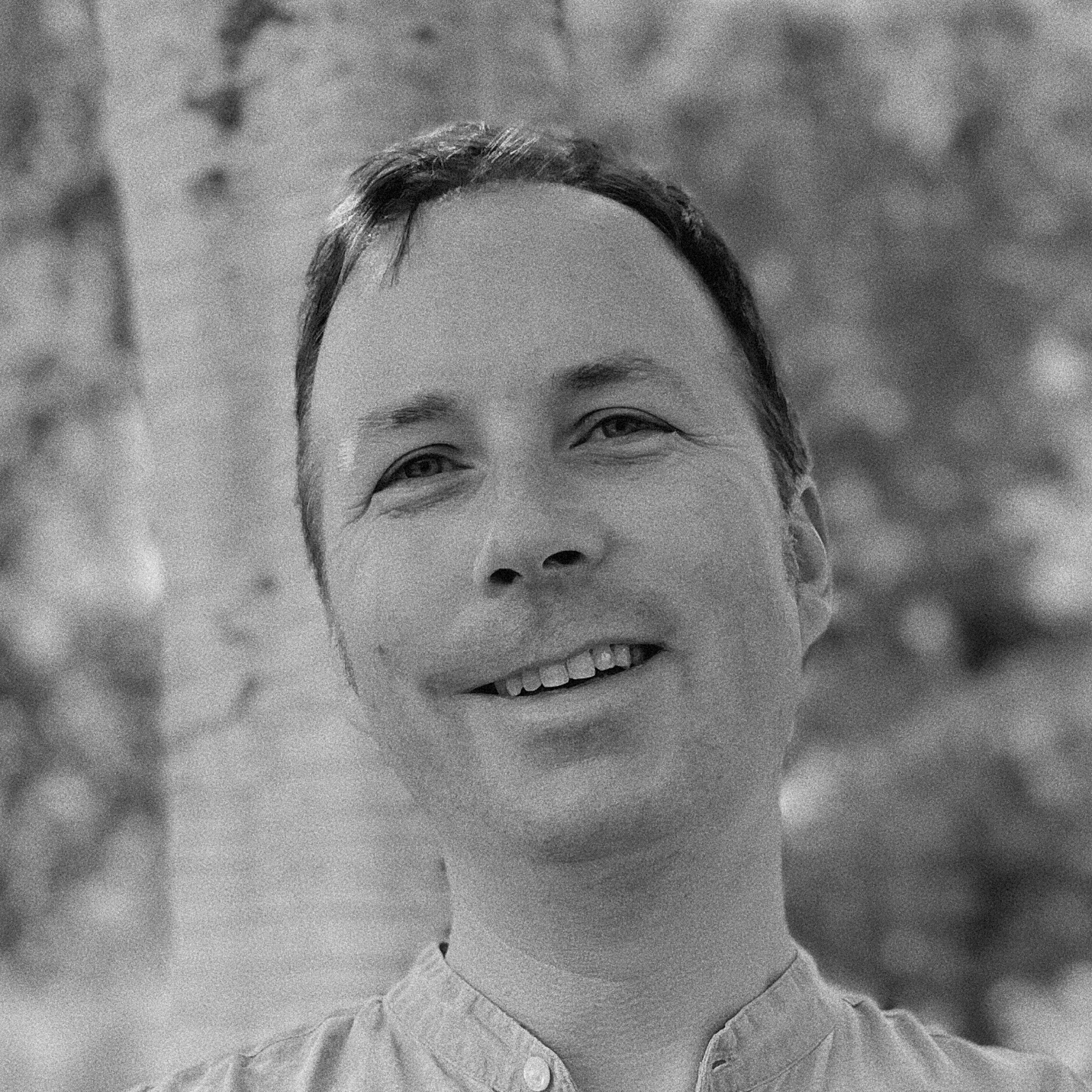
Comments
11 responses to “Synology DS713+ DiskStation Review”
Feel free to ask anything about the Synology DS713+ here, and I’ll do my best to answer!
In this excellent review you mentioned ” do DNS and DHCP for the house network…” Please provide a link to a guide that shows how to set up the most basic DHCP server on this DS713+
Thank you in advance !
It’s all on the Synology website – I suggest that you seek out the docs and have a good browse of the site before you make up your mind.
Hi. Nice and informative article.
I’ve been on the fence about getting external storage for home use. More specifically the choice between a NAS or a DAS.
I have an all Apple environment: iMac, MBP, Mac Mini, several iPads, iPhones, AppleTv, AEBS, ect, and my storage needs apart from files and photos will also need to store all my iTunes media and do regular Time Machine backups.
I’ve heard that NAS devices don’t play nice with:
1. Time Machine backups
2. Hosting iTunes media for playback with AppleTv 3rd gen
If this is the case, and these are all my primary needs, would a DAS serve me better?
If i do get a NAS, the DS 713+ certainly seems to fit my needs and budget. If the 2-bay is setup as RAID-1 and expanded into a 7-bay, can it be reconfigured as RAID-5?
Thanks
Hi Damar,
Thanks for your comment and sorry for the delay in replying.
I can confirm that the DS713+ works well with Time Machine. Hosting iTunes material also works well – we share one library in a share called “Music” – between three Macs. It was desperately easy to set up, just create a share, add the users, add your music, then install Media Server from the package manager. Then select “Integrate Video Station database into Media Server”.
I’m even streaming things to my 1st generation iPod Touch which has a new lease of life in an old speaker dock.
As to RAID – you can reconfigure it how you like.
Hope this helps.
Great review. Just received my 713+ – my first NAS and you review helped a lot. Looking foreward to setting it up as Raid 1. Thanks again!
Glad it was useful!
You were saying everything, and I quote “… on the internet is being backed up to a device I physically own. My websites, my email, even my photos from Flickr, all get copied to home.”
I am looking for a solution to use FlickR as a backup to all of my photos on my NAS. Is there a way to do so. It would be brilliant…then I would have my photo’s safely stored on my NAS, but always available on all of my devices…
Thanks
There are some Python scripts out there that will do that – Google is your friend!
I understand that DS713+ has VMware built in. Just wonder how to make use of that.
Secondly, is it possible to install 3rd party programme into VMware, like Microsoft exchange? The purpose is to use Outlook through internet with database residing in diskstation?
thanks.
You could keep your VMware image on your DS713+.
I don’t think that you could install Exchange server, but perhaps something vaguely compatible such as Zimbra.