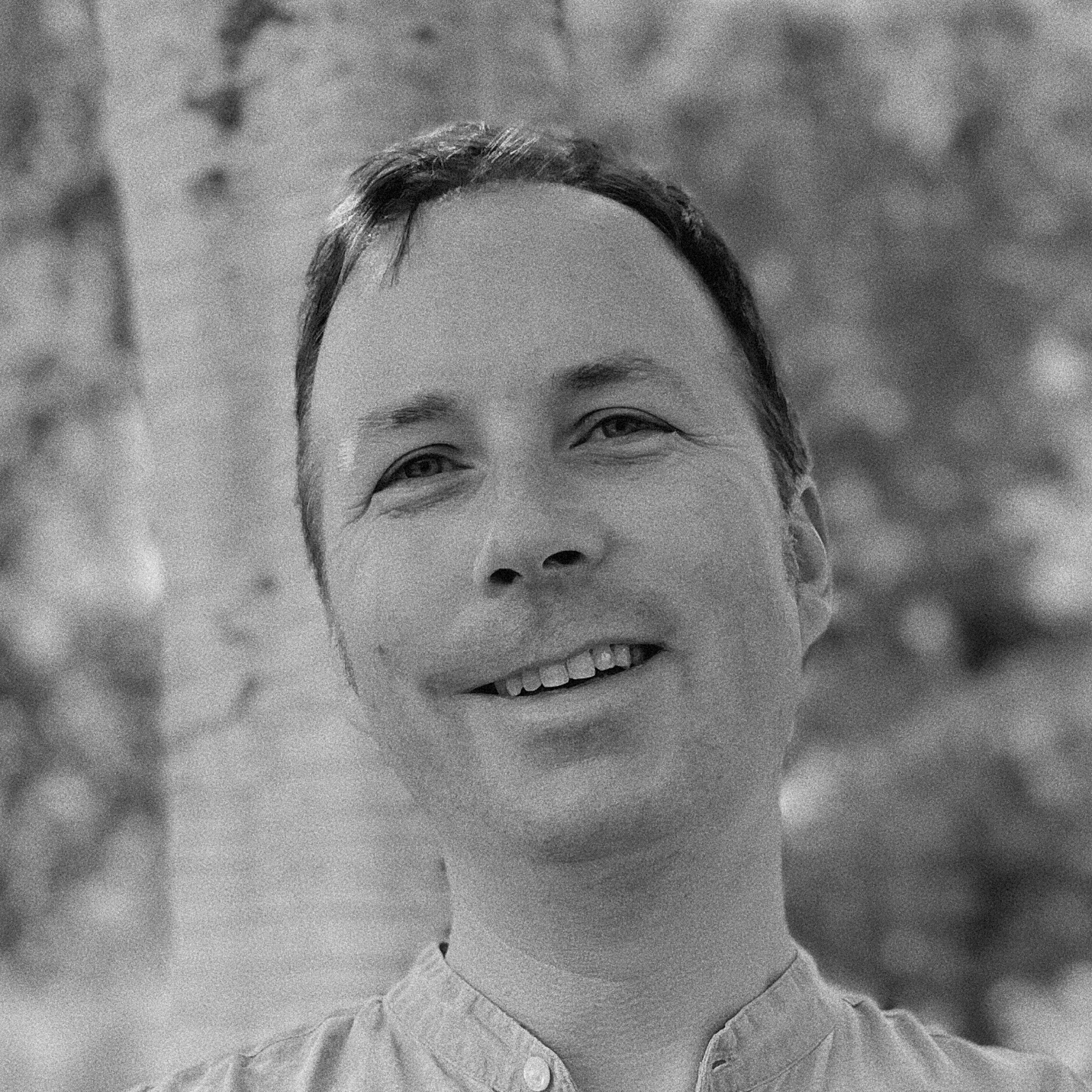The latest Dreamhost newsletter popped into my inbox yesterday, and amongst all the dry humour was a notice that they are giving all customers a 50GB of free space to use for personal backups. Although technically I have access to over 350GB of storage, their storage terms and conditions forbid its use for anything other than web content.
So now I have yet more storage “in the cloud” (as it is oh so fashionable to call it these days). So what is going to be the best way to access it?
When I created my backup account through the Dreamhost control panel I chose to access my space via SFTP, as any sensible person should do. I couldn’t log in for a while to check the account, but this was entirely my fault. I copied and pasted the username that they issued me, and discovered that I had also copied an errant space as well. A simple mistake we’ve all made from time to time 🙂
I then remembered about the MacFUSE project, and its GUI, MacFusion. In a nutshell, this allows me to easily integrate my 50GB of backup storage right into my OSX environment. A quick bit of dragging and dropping, and the backup ‘drive’ is listed in the Finder underneath my physical disks. A few ticks of some boxes in MacFusion, and it all connects automatically when I start up my Mac. Lovely!
DropBox
While it’s nice to have a large chunk of space to use for manual backups, it relies upon you, the user, to transfer files to it. If you are as forgetful as I am, there is software that could handle backups automatically using rsync (such as the amusingly-named ArRsync), what about versioning?
Enter DropBox, who offer 2GB free accounts (or 5GB if you were an early beta tester like me), and soon-to-be-announced 50GB accounts for $9.99/month. The trick here, is that they have developed their own backup client. Upon installing the client, a new directory is created on your system, and on Macs, a Dropbox icon appears in your “Places” sidebar in the Finder. Any files that are put in this folder are automatically uploaded to your Dropbox storage. The trick is that they support versioning, and byte-level changes.
So, if you realise that somewhere along the line you accidentally deleted a paragraph or page of text from a Word document, you could retrieve an earlier version of the document and recover the words. If you are working on a large file, the whole file isn’t uploaded repeatedly, only the parts of the file that have changed. This saves on bandwidth, and makes the whole process almost transparent.
Because the files live on both your computer and the server, there is no delay opening files and no downloading required. Unless, of course, you are away from your machine and wish to access your files via a web browser (which is very easy to do thanks to a simple user interface).
I use DropBox as a bridge between my Mac at work and my Mac at home. I have the client running on both systems. If, for example, I download an album from iTunes, I can put it in my DropBox, and via the magic of sync, when I get home it’s also on my hard drive there.
Good stuff.
The bottleneck: ADSL upload speed
The only thing that is cumbersome about uploading to the cloud is the slow upload speed of ADSL in many parts of the UK. Where I live we don’t have ADSL2+ enabled in our telephone exchange yet, so uploads are squeezed slowly up the line at a speed of 300kbs. This is a big bottleneck, so larger files have to upload overnight. Hopefully this will change in the not-too-distant future.
Security
While I am a big fan of off-site backups via the internet, there are still some things that concern me. One of them is the security of my data. Who can look at my files at the other end? None of the solutions above encrypt your data in any way, and I wouldn’t entrust any personal information to any online service to be honest, but it is something to consider.
If you’re interested in encrypted backups, have a look at Mozy, who offer unlimited space for $4.95/month. I haven’t used them for a while, but it has a good reputation.
Happy backing up!